Hopefully
by now your kids (and you) have settled into the new school year. Helping my boys with their homework is my
least favourite thing about school, and while one of my sons now needs very
little help, the other needs a bit more guidance (read yelling and bribery) to
get it done. I know I'm not alone here
and if you haven’t been at school for as long as I have you’ll be wondering how
it all could have changed so much – especially maths! I mean – how can they completely change how
you multiply numbers? And I always
get confused with which shape is which (I'm sure there weren't as many
different shapes when I was at school!)
To
tackle the daily homework battle I've gathered together some resources to help
your child, and to help you to help them.
Websites
Schools A to Z
http://www.schoolatoz.nsw.edu.au/
This
is my favourite website to go to when my boys ask for help with their
homework. Schools A to Z was created by
the NSW government, with maths and english A to Z lists of definitions and
examples, subject help sheets, assignment starters and lots of tips to help you
help your child. There is also a
corresponding app which I reviewed last year – you can read about it here.
Behind the News (BTN)
This
ABC show is a fun way for upper primary and secondary students to learn about
current issues and events. Your kids may
already be watching this at school. You
can view videos and news stories back to 2005.
Australia.gov.au
Australian
government site with resources gathered from different government departments
regarding common assignment topics – especially about government and law in
Australia
Aussie Educator
The
Homework Helpers page on this site features a great list of links to help find
answers to almost any homework topic you could think of; as well as links to
articles for parents regarding homework and helping your kids.
Primary Homework Help
This
UK site is devoted to primary school homework and assignments, with basic
information and general facts and figures on most assignment topics – a great
place to start gathering information.
Kid-safe search engines
You
can safely let your kids research their homework topics on these search
engines:
Safe Search Kids
Brought
to you by Google – this search engine has Google safe search set to the highest
level of security for safe browsing.
KidsClick
A US site designed for kids by librarians,
with kid-friendly results
GoGooligans
GoGooligans
is a safe educational/academic search engine for children and teenagers.
Homework planners
Sometimes
the biggest problem with homework is not the actual work, but finding the time
to get it all done. A dedicated homework
planner might help:
Schools A to Z homework planners
This
is a basic calendar you can print out and then you fill in the homework tasks
on the dates yourself - click here to download.
There’s
also a weekly schedule template you can print out, or open in Word and edit
yourself - here
Microsoft Office
If
you have Microsoft Office you can download free homework planner templates.
View
and download templates for different versions of Word and Excel here
Or maybe you’d prefer a digital version:
My Homework
My
Homework is a student planner, available for Android and iOS smartphones and
tablets, computers and online and on the Kindle. With this app all homework, assignments, and
exams can be added; and they’ll receive reminders when they are due. If you really want to make full use of this
app you can also add your child’s class schedule, so with a quick look at their
phone they can see what classes they have on that day and where. I
would recommend that you sign in to My Homework on a computer and add classes
there, then it will sync to your child’s phone or tablet. It’s a lot easier to add all their classes on
a computer than on a tiny keyboard with your finger. The biggest benefit with My Homework is that it
can sync across all devices, so your child’s homework and class schedule is
accessible on their phone, the home computer, and online at the My Homework
website from any device.
Take a look here
HomeWork
Similar
to MyHomework, you can add class schedules and homework – this app is just for
Android - read more here
The Homework App
For
iPhone and iPad – free
This
app is just for managing homework - read more here
Do you have any sites or apps you rely on for homework help? Please share them in the comments below.













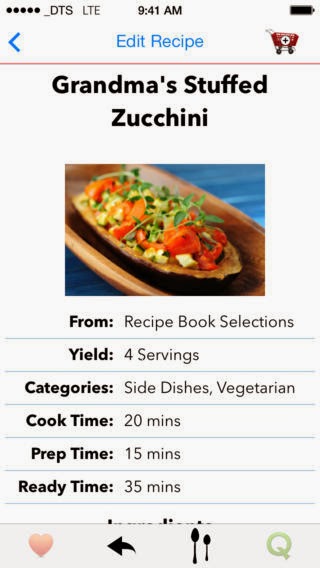
.JPG)
