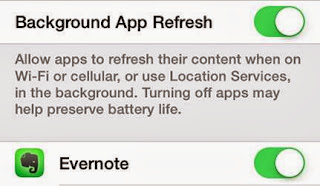If
you have young children – 4-6 years - I have a very special app for you, and a
very special offer.
Tap
the Cat is a fun, engaging and
highly interactive iPad app that teaches key early literacy skills through
touch, listening and speaking. If you have kids and you have an iPad you
know how they are drawn to it, especially for playing games. Why not take advantage of that attraction and
use it to enhance their learning?
Tap the Cat features nine activities,
each reinforcing a different literacy skill –
from rhyming words, to drawing and colouring, to speaking and handwriting.
With bright animations, catchy
music, fun sound effects and exciting rewards, you've got the perfect learning environment!
Tap the Cat also allows children to record and play
back their own voice. Once your child
has completed all nine activities a very special feature is unlocked; their voice
recordings, and their coloured-in pictures, can be used to create their own ebook
.
Tap
the Cat is another brilliant app from ABC Reading Eggs – a team of educators
with more than 20 years’ experience in early childhood education, who believe
learning to read should be fun, motivating, and full of success.
As
soon as I bought my iPad at the end of last year two of the first apps I added
to it were from ABC Reading Eggs – Spelling Games Grade 4 and Targeting Maths 3,
which have since been added to with Spelling Games 6 and Targeting Maths 5. I have
tried quite a few different ‘educational’ apps for my boys and the only ones
that have remained on my iPad, and that they are happy to use, are Spelling
Games and Targeting Maths.
You
really can’t go wrong with any of the ABC Reading Eggs apps – and there are apps
for every age from 3 to 12; take a look at the range at www.readingeggs.com.au/apps
Tap
the Cat is usually $2.99, however, from tomorrow
–
Tuesday 1st October
Tap the Cat will be FREE for 48 hours!
So,
tomorrow morning pop over to the App Store and download Tap the Cat.
Due to customer demand this offer has now been extended until Friday 4th October
So, tomorrow morning pop over to the App Store and download Tap the Cat.
Due to customer demand this offer has now been extended until Friday 4th October

.PNG)
.PNG)
.PNG)